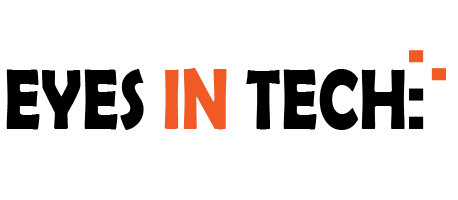Last Updated on September 27, 2020
Owning an iPhone takes a little planning and a lot of money, but we can all agree that it is worth having.
However, if you are a proud iPhone owner, then Apple experts are recommending you to turn off a few settings in your smartphone, like as soon as possible!
The majority of people always wonder about how to improve battery life on iPhone, look for iPhone battery charging tips, protect the features, and have an overall good experience with this smartphone. After all, it wasn’t very cheap to purchase, right?
However, no matter how informative and experienced we are when it comes to technology, we are still not wizards to understand everything. This is why we will guide you step by step to fix the features that will help greatly with shaping a good and “healthy” iPhone.
#1 – iPhone and iCloud Analytics

iPhone analytics is responsible for sending information to Apple in order to help it improve, but Apple experts still recommend you to turn it off because not only it drains your battery, but it creates a privacy issue when it comes to how you use your iPhone.
Simply, go to the Settings on your phone and scroll to Privacy, click on Analytics, and then turn off the feature ‘Share iPhone Analytics’. It will not take you more than seconds but it will definitely protect your battery and keep your phone stays with you longer!
While you are turning off the iPhone Analytics, you can also turn off the iCloud Analytics – they are in the same location. It also affects your battery life greatly while collecting your data!
#2 – Significant locations

In order for your iPhone to track your location, it uses GPS and allows it to bring relevant ads to you. The goal behind this feature is to make your experience with iPhone better, but it is not necessary at all, and also… Creepy!
The way to turn it off is easy, just go to Privacy again and find Location Services. Scroll down to System Services and click on Significant Locations. Turn it off and there you go! In case you are not interested in Apple to know anything about your location, then you can clear the history as well.
#3 – Everything in System Services

If you want to save your battery for as many hours as possible, then turning off all the features in System Services will do the trick. All of these services work all the time and keep on affecting the life of your battery.
Go to System services and turn off everything except Find My Phone, Emergency Calls & SOS, and Share My Location features.
The rest of the services will not be making a huge difference when you turn them off. In fact, they would still be working even when you turn them off to save data for iPhone. So switching it off will make a difference only on your battery!
#4 – Limit Ad tracking
![]()
If your privacy is important to you, then you have two reasons to turn off the ad settings. If you understand how ads and iPhone work together, you will feel like your privacy is always invaded! Anyway, you should go to Privacy and find Advertising, then click on Limit Ad Tracking.
This is the perfect way to stop advertisers from tracking your activity on your iPhone!
They just follow everything you do from site, to site, to site in order to get more information about you, learn your interests, and then rub all of their ads in your face – The ones they think you will be interested at. Plus, this feature consumes too much of your battery anyway!
#5 – Fetch new data

If you don’t need to be notified every time you receive an email, then here is a brilliant iPhone tip that will not only give you peace of mind, but protect your battery life as well.
Look for Passwords and Accounts on Settings, and then go to Fetch New Data and turn off the Push feature.
Instead, you need to switch your accounts to Fetch and make your own settings for how often you want your iPhone to look for new information and notifications, like Facebook or Emails.
It mostly depends on your needs, for instance, if you don’t use your email during your workdays, then you can set that feature to hours or even days.
#6 – Background app refresh

If you are wondering why your battery dies fast, then perhaps there are a few apps working in the background even if you are not using them, like Background App Refresh that allows a few apps to download data anytime during the day.
This doesn’t apply on all the apps you have and you probably will not even see a difference, but your battery will certainly do!
Tap on General that you will find on Settings, go to Background App Refresh, and then select the apps you don’t need for this feature. For instance, if you keep yourself updated through your iPhone news app, then you can keep it on while you turn off the rest.