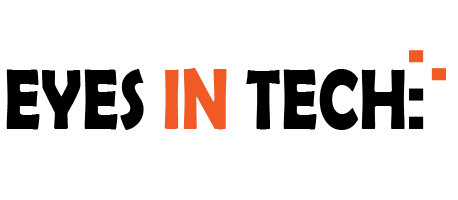Last Updated on December 10, 2020
3. Fitness and health apps
Fitness and health are two of the most important Apple watch uses and the reason why many consumers buy it. People also love the fact that they can listen to their music and control the player with a tap on their wrist during their workout sessions – an Apple Watch, AirPods, and an Apple Music subscription is the perfect combination (did you know that you can even leave your iPhone behind if you stream Apple Music to your Apple Watch or if you sync your playlist directly to your watch?) Apple has its own activity and fitness tracker, which is perfectly capable of giving you accurate activity results and monitor your heart rate and other health indicators. But you still have other options in case you want more features or need a specific one that Apple doesn’t provide. Simply download any workout app that you like and sync it with your smartwatch.
4. Customize the control center and watch face
Apple allows you to customize the control center so that you can re-arrange its layout according to your preference. To do so, access the control center and tap on the “edit” button. Then you just tap and hold the icons and drag them to wherever you want. Tap on the “done” button, and next time you access the control center, it will have the layout you designed. You can also customize the watch face and set different faces for different times of the day or occasions. Open the Watch app on your iPhone and get familiar with the “My Faces” section. There you can customize, add, and remove watch faces. Then, when you need to switch from one watch face to another, simply swipe horizontally from one edge of the display to another.
5. Set the dock to act as an app launcher
The dock is that round thing at the right side of the display, very similar to the crown on a regular watch. When you click on it, it shows you the most recent apps and lets you scroll through them by swiping with your fingers or rolling the crown. That’s not very useful, hence why most people don’t even use it. But you can change your dock’s behavior! Open the Watch app on your iPhone, select the “Dock” tab and switch the “Dock ordering” to favorites, then you can manage your favorites apps. After you are done, your dock can now act as a launcher for your favorite apps. Simple, effective, and much more useful. Additional dock tip: you can also double-press the dock to instantly re-open the last used app.